Three ways to control your post visibility
Please note that #1 & #2 require that you have facebook lists. Please click here for instructions on making facebook lists.
1. Change your privacy settings
This is to be done before you grow a bunch of seedlings, for example. You should do this while not in Farmville! And remember to change Privacy Settings back to normal when you're done growing the seedlings!
Step 1: Find your privacy settings
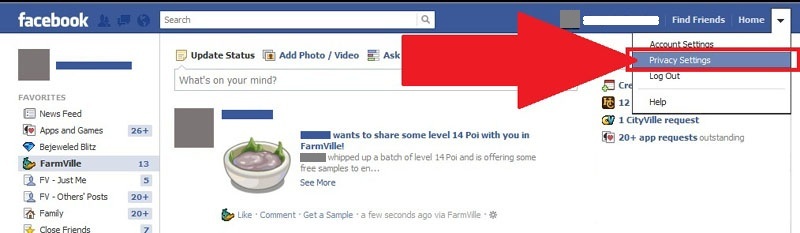
Step 2: Edit "Apps & Websites"
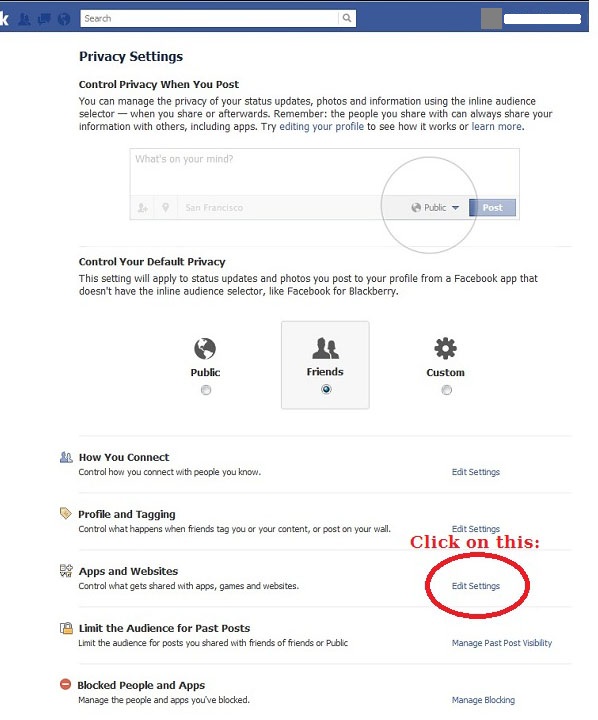
Step 3: Find "Apps you use" and click on "Edit Settings"
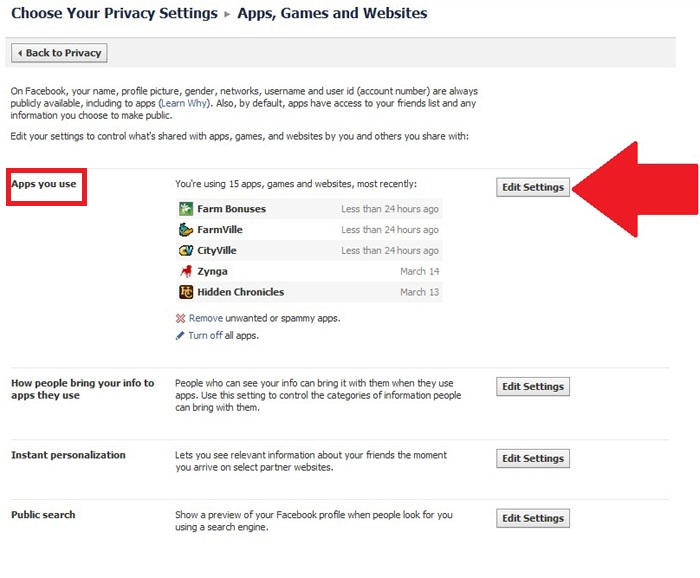
Step 4: Find Farmville and click on "Edit"
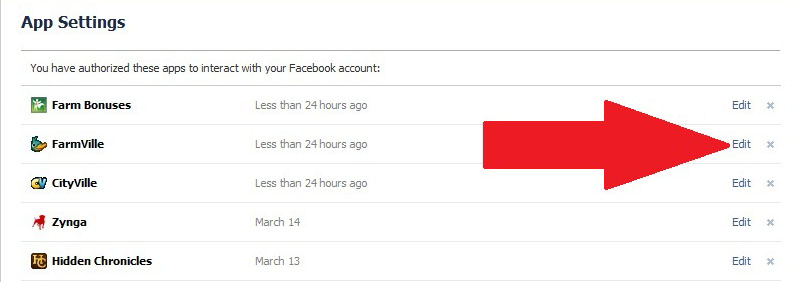
Step 5: Find "Posts on my behalf", then choose your list from the dropdown menu.
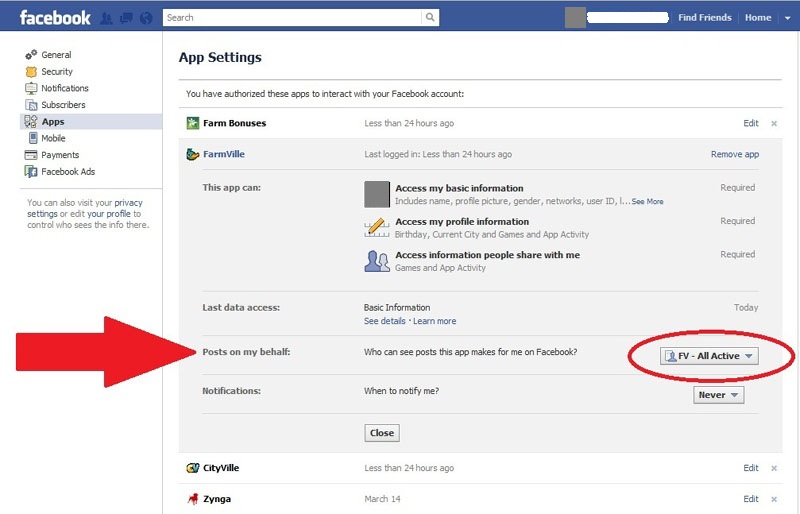
Step 6: Click on the "Close" button.
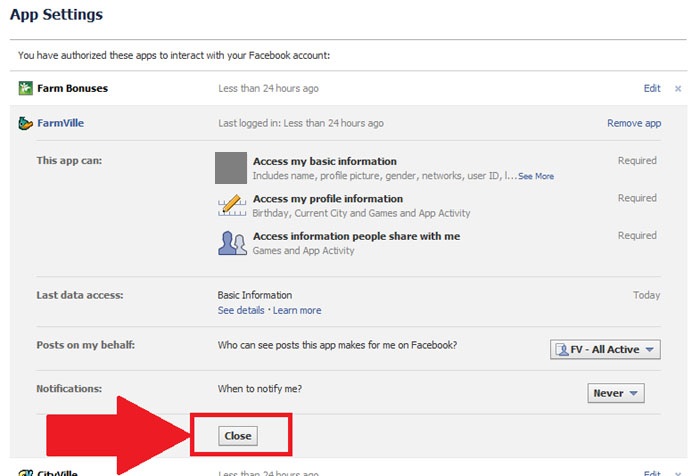
Step 7: Click on "Home" at the top of the page to get back to your wall. Now you can launch Farmville like you usually do.

Again, remember to change Privacy Settings back to normal when you're done growing seedlings!
2. Use the "Hide this from" option in the Share Window.
This one won't work if you use one-click sharing, because you need to see the Share Window.
Step 1: Find the button to the left of the "Share" button in the Share Window:
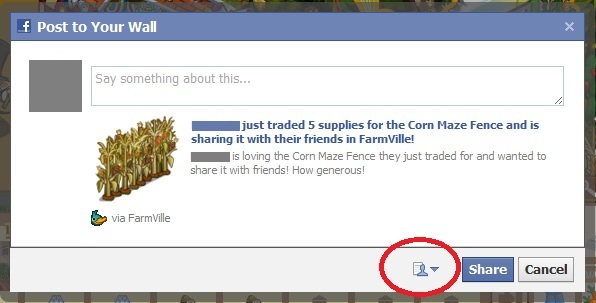
Step 2: Click on it, and choose "Custom."
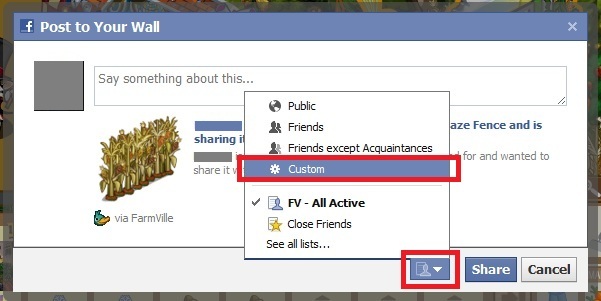
Step 3: Choose "Specific People or Lists..." from the dropdown:
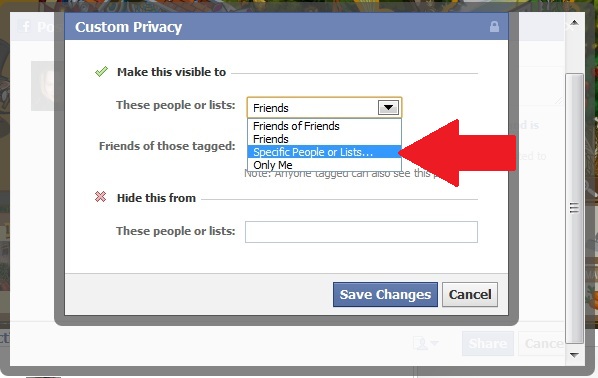
Step 4: Start typing in the name of the facebook list of people you want to share with. Once facebook auto-fills the name of the list, you can hit the "Enter" key on your keyboard.
Note that you can choose a facebook list or individual people to show the post to.
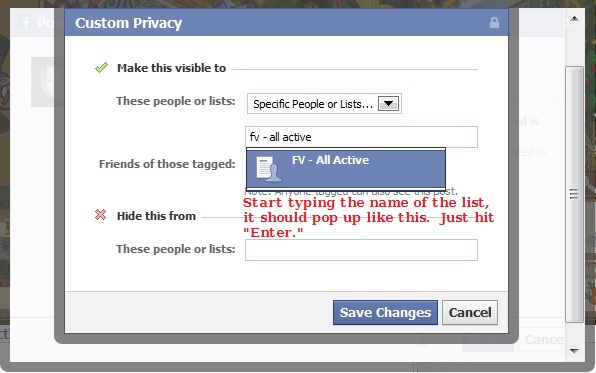
Step 5: Choose the list of people (or individual names) you want to hide the post from:
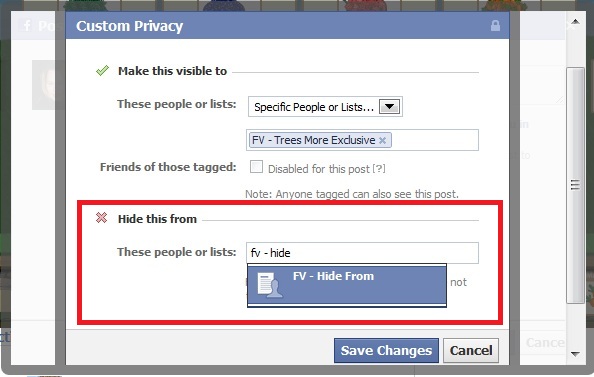
Once the list (or names of individual people) is filled in, click "Save Changes." You will return to the Share Window where you can click "Share."
Note that you can double-check your settings by hovering the mouse over the widget button at the bottom:
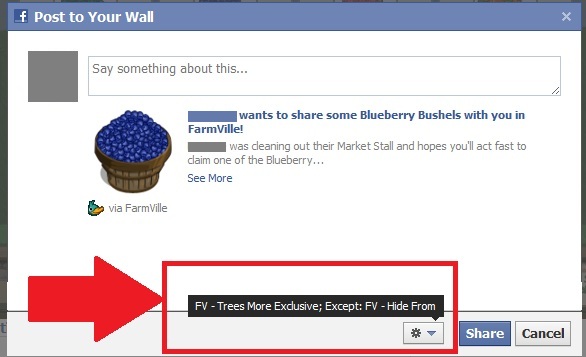
3. Get the link from the share window, and message it to your friend. Don't even share the post.
This too requires that you can see the share window, so one-click sharing won't work.
Step 1: Right-click on the title of the post (in blue):
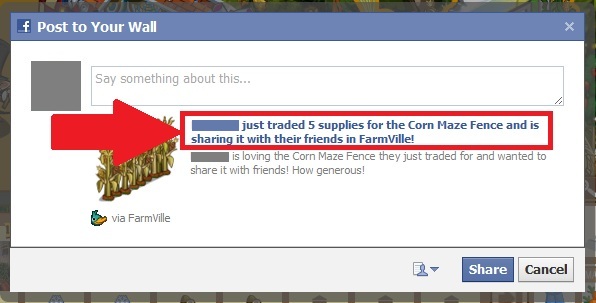
...and, depending on your browser, choose:
Internet Explorer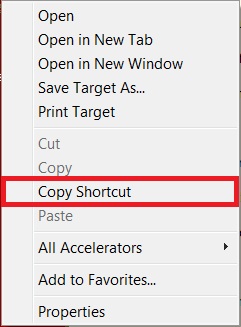 |
Firefox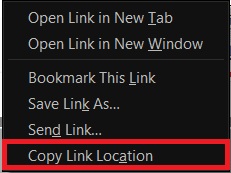 |
Chrome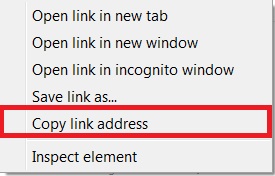 |
Opera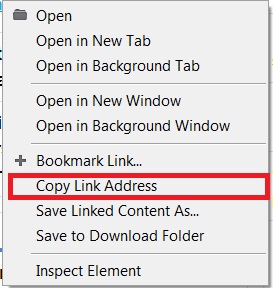 |
Safari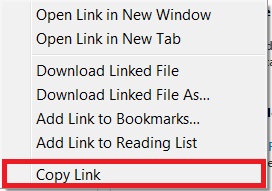 |
Step 2: Message your friend. I prefer to open a new tab for this.
To open a new facebook tab: Right-click on the "Home" link at the top of the window, and choose "Open in new tab." Once in the new tab, type the friend's name in the search box at the top. When you see her name listed, hit the "Enter" key on the keyboard.
Or, if you can see a post from your friend, simply click on her name/profile picture to go to her wall.
Step 3: Once you arrive at your friend's wall, choose "Message":
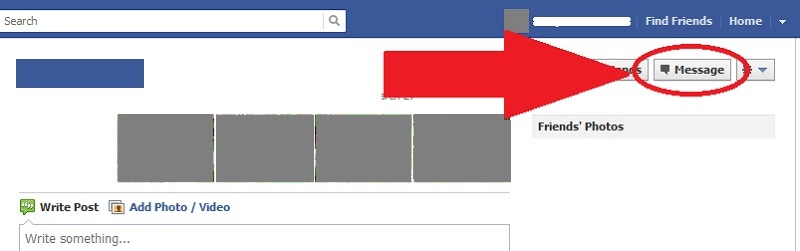
If it's the first time you're messaging the person, it will look like this:
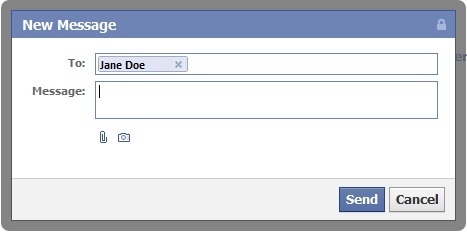
If you've messaged her before, it will look like this (without all the personal info covered by boxes of course):
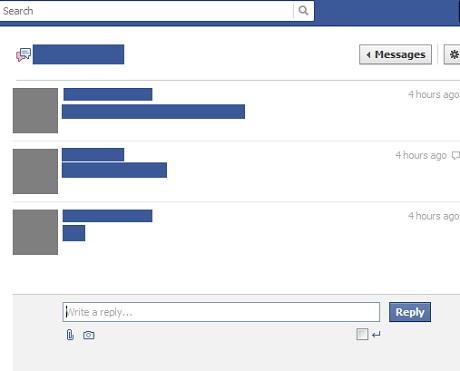
Step 4: Right-click with the mouse in the message area and choose "Paste." (Note: You can also use the Windows keyboard shortcut Ctrl + V to paste.)
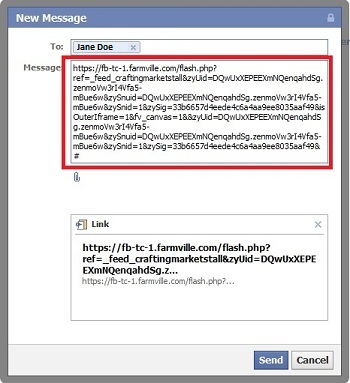
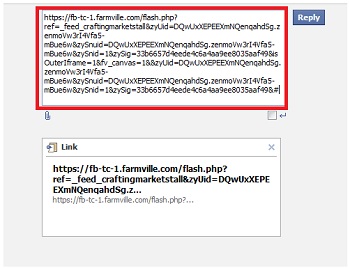
Step 5: If you like, you can get rid of the preview by clicking the "X:"
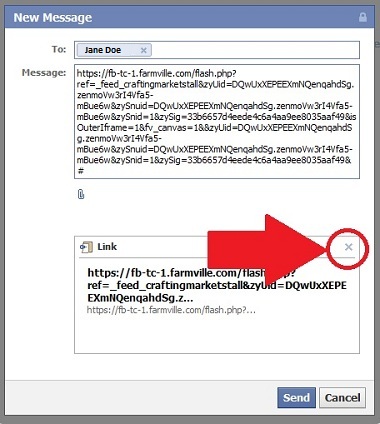
Step 6: Choose the "Send" button (1st-time message) or "Reply" button (subsequent messages).
You can wait for confirmation that your friend received the item if you like, then go back to farmville and "Cancel" the post.
Thanks for this one, Nosmo!
Control your post visibility / Working with Facebook Lists / TinyURL Hints
